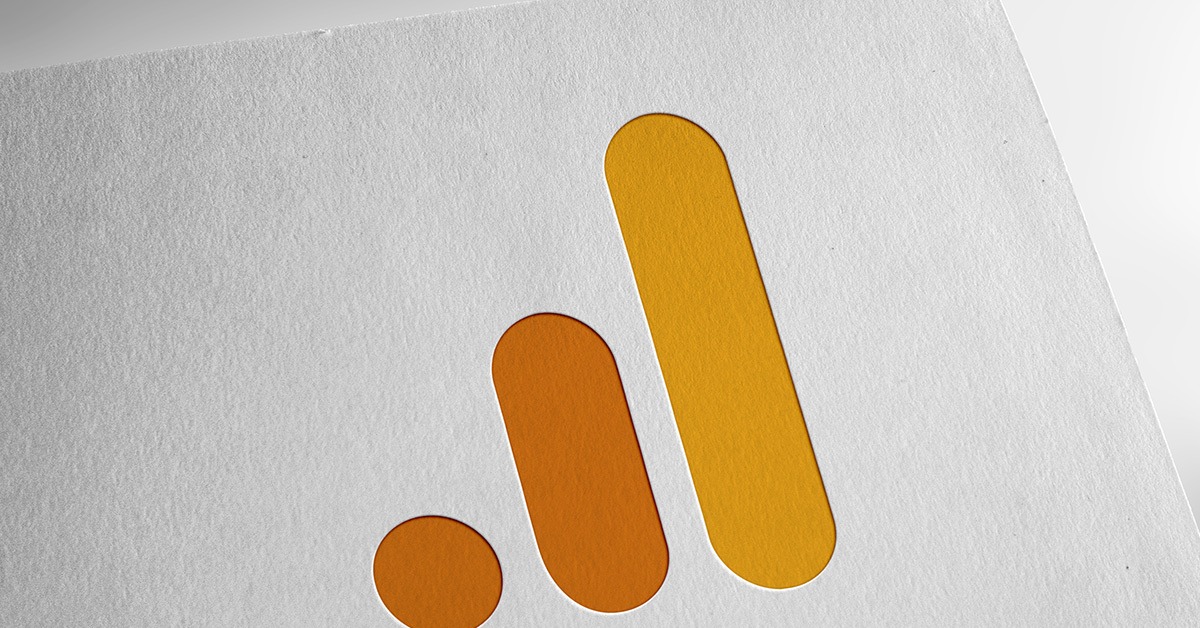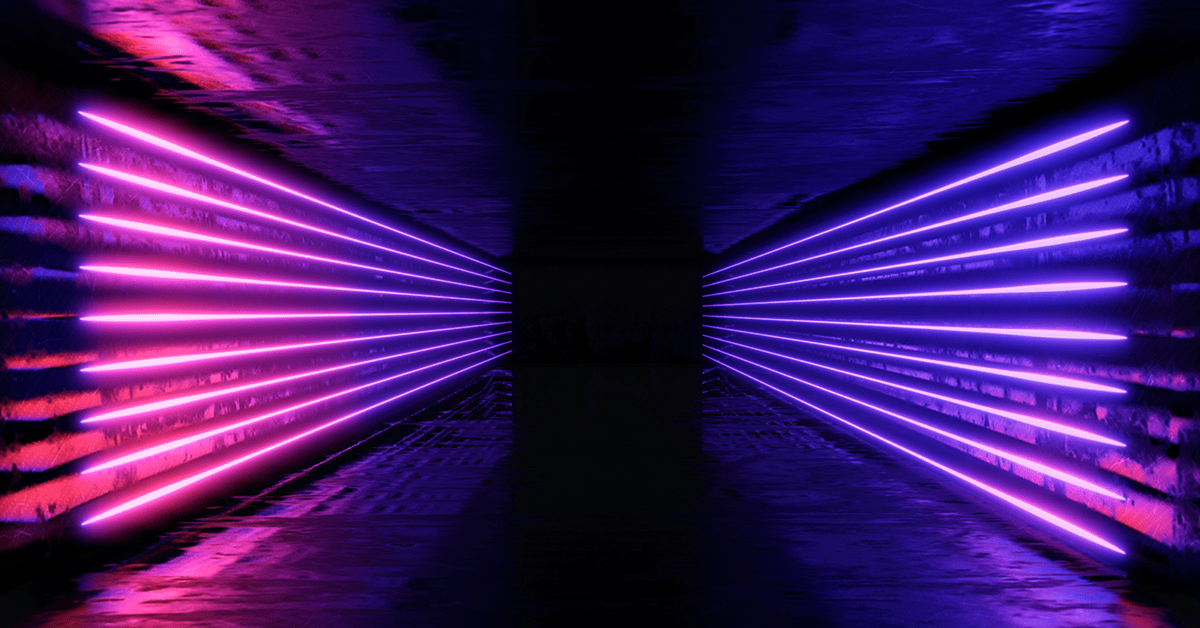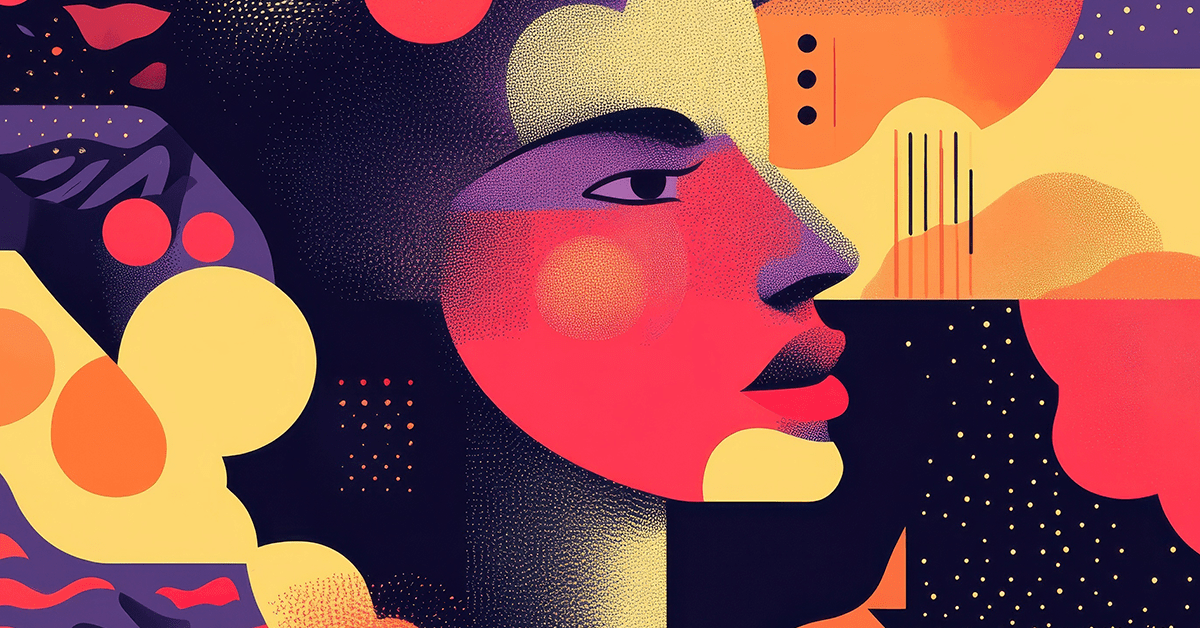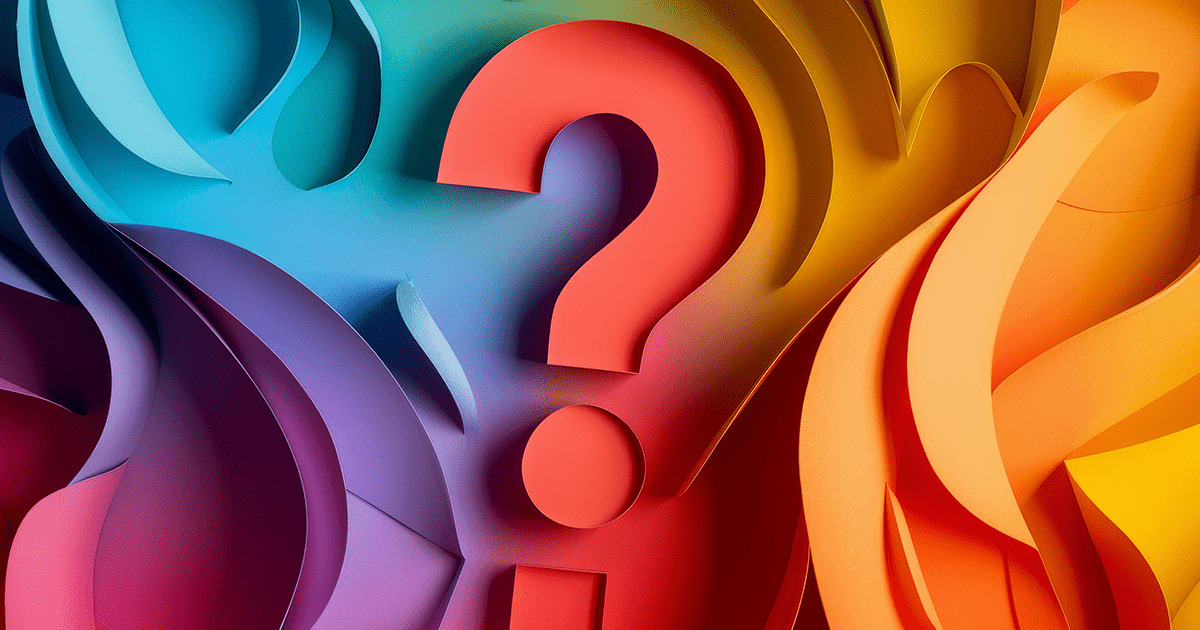Launched as an upgrade to Universal Analytics, Google Analytics 4 (GA4) offers a more robust view of user behavior across various platforms and devices. Despite its wide usage, marketers often overlook several “hidden” tools within GA4 that can supercharge their digital strategy. This article will unravel three such tools and explain their utility with detailed examples.
1. The Power of Enhanced Measurement
What is it?
In GA4, Enhanced Measurement is a feature that empowers marketers to automatically track certain user interactions without the need for custom event tagging or coding. This capability covers key events such as scrolls, outbound clicks, site search, video engagements, and file downloads.
Why is it Useful?
This tool provides granular insights into how users interact with your website. For example, with outbound click tracking, you can uncover which external links your audience is most attracted to. This data could inform your affiliate marketing strategy or help identify potential partnership opportunities.
Similarly, file download tracking can give insights into the popularity of various resources you provide. A PDF guide, an eBook, or a whitepaper – you can gauge which type of content resonates the most with your audience.
How to Access It
To access this feature, you need to navigate to the “Admin” section in GA4. In the “Property” column, find and click on “Data Streams”. Here, select the data stream for your website, and you’ll notice the “Enhanced Measurement” option. Click on the settings icon next to it, and you’ll be able to toggle on or off the events you want to track.
A step-by-step guide to access Enhanced Measurement is available on the Google Analytics Help Center.
An Example in Action
Consider a digital marketing blog that often shares tools and resources through outbound links. Enhanced Measurement’s outbound click tracking lets the blog owner understand which resources their readers find most valuable. This insight can guide future content creation, partnerships, or affiliate marketing decisions.
2. Debugging Real-time with DebugView
What is it?
DebugView is a real-time debugging tool within GA4 that visualizes incoming events from specific devices. It allows you to see exactly what GA4 sees, ensuring your implementation functions as expected.
Why is it Useful?
DebugView is immensely helpful in setting up or modifying your GA4 implementation. By providing real-time data, it lets you spot issues instantly, ensuring the accuracy and reliability of your data. With this feature, you might avoid ending up with faulty tracking, leading to misguided marketing decisions.
How to Access It
To access DebugView, go to your GA4 property and select “DebugView” under the “Monitor” section. To send events from your device to DebugView, you’ll need to install and enable the GA Debug extension for Google Chrome. You’ll need to enable debugging mode in your Google Analytics app SDK for debugging mobile applications.
Detailed instructions for using DebugView can be found on the Google Analytics Help Center.
An Example in Action
Suppose you’ve set up an event tracking for form submissions on your website. With DebugView, you can fill out the form and see whether the event is accurately recorded in real time, ensuring the tracking has been set up correctly.
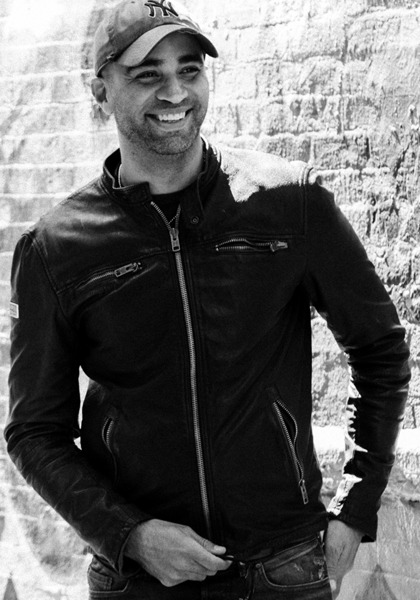
See how Transmyt can drive massive amounts of growth for your business.
-
SEO – Unlock massive amounts of traffic.
-
Content Marketing – Our team creates engaging content that will get shared + attract customers.
-
Paid Media – Effective paid strategies with clear ROI.
-
Website Development – Cutting-edge technology platforms.
3. Deeper Insights with Analysis Hub
What is it?
Analysis Hub is a powerful tool in GA4 that allows marketers to create custom, advanced reports. From user lifetime value predictions to cohort analysis, funnel exploration, and more, Analysis Hub brings unparalleled analytical depth and customization.
Why is it Useful?
Analysis Hub allows you to go beyond GA4’s standard reports. For instance, cohort analysis allows you to group users based on a shared characteristic and compare their behavior over time. This can provide valuable insights into user retention, helping to identify trends or issues that could impact your marketing strategy.
Furthermore, tools like path analysis can help you understand your users’ journey on your site, allowing you to optimize the user experience and increase conversion rates.
How to Access It
You can access Analysis Hub from the left-hand menu within your GA4 property. Once you click on “Analysis,” you’ll see a range of techniques to choose from, each offering different insights.
For a detailed guide on how to use Analysis Hub, visit Google Analytics Help Center.
An Example in Action
Consider an e-commerce store wanting to understand the customer journey on their site. Using the path analysis tool in Analysis Hub, they can identify the most common paths customers take before making a purchase. This data can inform changes to their site layout or marketing messages, optimizing the path to purchase for future customers.
Conclusion
Google Analytics 4 is more than just an analytics tool; it’s a comprehensive suite equipped with “secret” features designed to offer marketers a 360-degree view of their digital presence. By leveraging Enhanced Measurement, DebugView, and Analysis Hub, marketers can access granular insights, ensure accurate data tracking, and create custom reports to inform strategic decisions. As we advance into a data-driven era, harnessing the full power of GA4 can give you a significant competitive edge.
Keep Reading
Want more? Here are some other blog posts you might be interested in.
Entrepreneurship rewards the steady hand. Results surge, then stall, then surge again. If your energy, decision quality, and communication track those ...
Listen to your least happy customers or watch your revenue shrink... Many leadership teams claim to value their customers. Then they ...
Every marketing or product department knows the scene: a spark of an idea lights up the room, momentum builds, and before ...
For founders and growing companies
Get all the tips, stories and resources you didn’t know you needed – straight to your email!